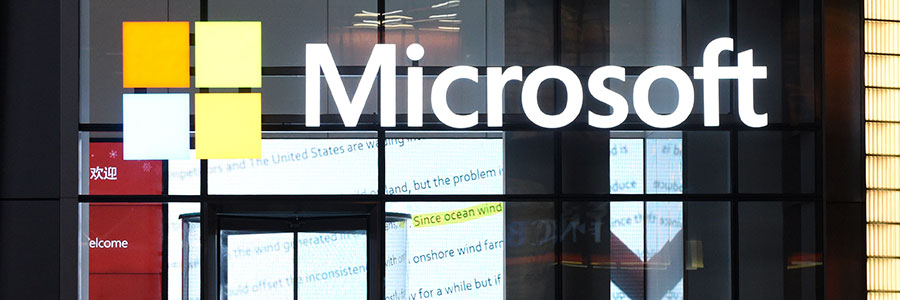If you are having performance issues, problems shutting down, booting up, memory or apps on your computer, you may have to perform a clean install of Windows 11. A clean install of Windows 11 entails wiping out all existing system files and reinstalling the operating system from scratch.
Performing a fresh reboot of Windows 11
Read this before upgrading to Windows 11
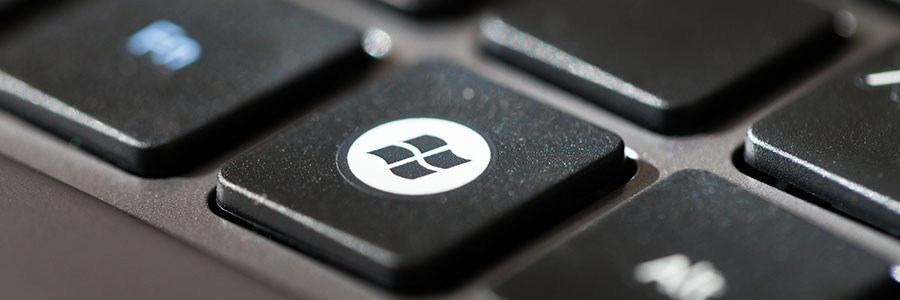
Windows 11 is out. And with its sleek design and new features, it’s no wonder that so many people are considering upgrading. But should you switch to the newest Microsoft operating system (OS)? Here are some reasons why you may want to wait.
1. Your computer doesn't meet Windows 11 minimum system requirements
One of the main reasons that can keep you from upgrading to Windows 11 is that your computer might not be able to run it.
Windows 11: The basics you need to know

Windows 10 remains the most popular operating system (OS) in the world today. And because it will still be supported until 2025, most users don’t feel the urgency to upgrade to Windows 11. While there’s still plenty of time to upgrade to the latest Microsoft OS, it doesn’t hurt to know what you’re getting into — especially because every Microsoft user will eventually have to use it.
Windows 11: Missing features and capabilities
Don’t get hindered by slow Windows 10 updates!
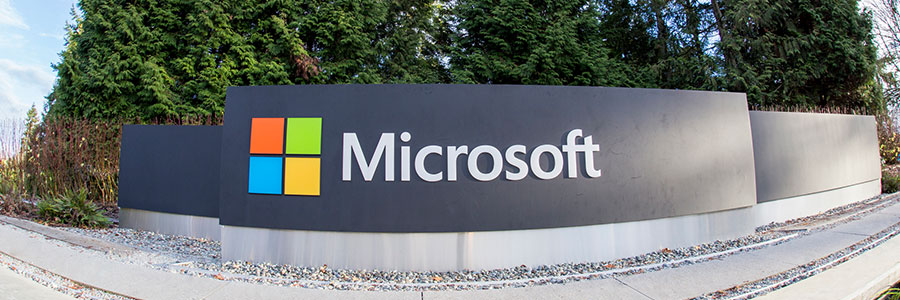
Keeping up with Windows 10 updates is vital if you want your computers to have the latest features and security fixes. However, Microsoft’s operating system can take hours to update, especially if a significant change is being released. Fortunately, there are a few things you can do to speed things up.
5 Tips to speed up your Mac

So you’re trying to finish an urgent task, but your Mac isn’t performing as fast as you need it to. What can you do? Knowing why your machine is slowing down is key to returning it to its former speed. We have prepared five common reasons Macs become sluggish and what you can do to resolve the problem.
Should you get Windows 10 Home, Pro, or S?

When buying new hardware for your laptop, you have to choose which operating system (OS) to install. And if you go with Windows 10, Microsoft's latest OS, you'll also have to decide among its Home, Pro, and S versions. Although they contain many similar features, there are significant differences among them.
5 Ways to optimize your new laptop

So you’ve just unboxed your brand new laptop — what do you do next? Before you start using it to surf the internet or finish your tasks for the day, take these steps to optimize its performance and ensure it meets your needs.
1. Update your laptop’s operating system
One of the first things you should do before using your laptop is to update its operating system (OS). Assuming you did not purchase the laptop when it was first released, it will still be running an older OS. Because important patches and fixes are released with each new update, you must install the latest ones to ensure your laptop doesn’t have vulnerabilities that malicious third parties can exploit.
Obsolete firmware poses security risks

Are you still hanging on to your old work computers since they “still work fine”? While they may still help you get the job done, their outdated firmware can make you vulnerable to security risks that can lead to major problems.
What is firmware?
Firmware is a basic type of software that is embedded into every piece of hardware.
4 Tips to boost your Windows 10 PC’s speed
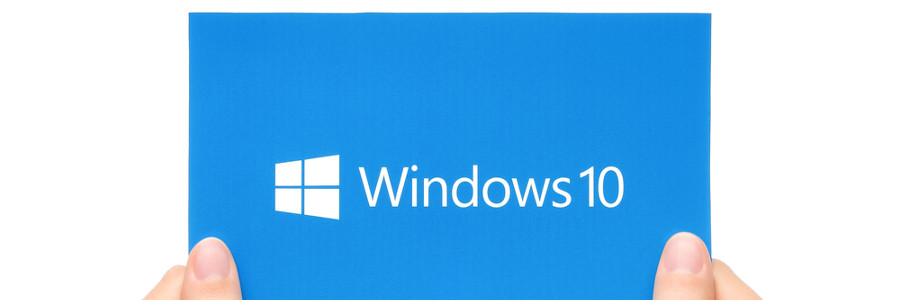
New computers are anything but cheap. For this reason, just because your current Windows 10 computer is taking longer than normal to perform simple tasks doesn’t mean it’s time to buy a new one. Here are four tips to speed up your computer without spending a single dime:
Prevent programs from launching at startup
Windows makes certain programs readily available by loading them at startup.